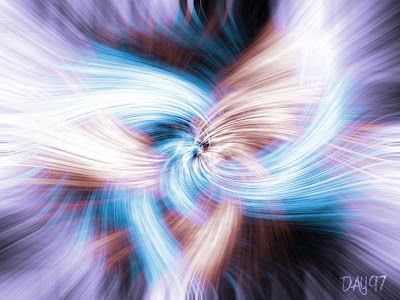I tried to follow a tutorial online but when I got to the site (photoshopgarden) it required that I fill out a stupid survey : Which Jersey Shore character are you? then it wanted my e-mail address and cell number so it could text me an access code... forget that, I hate Jersey Shore.
So I used my own method to create fire (or at least a fire-like effect). I used clouds then difference clouds. I created a second layer with more clouds. set it to overlay, erased some of the flames and viola. Not the best effect ever but I had fun tweaking on my own. I also made the text effect from scratch.